Convert From Pixel To Mm
thedopedimension
Aug 26, 2025 · 6 min read
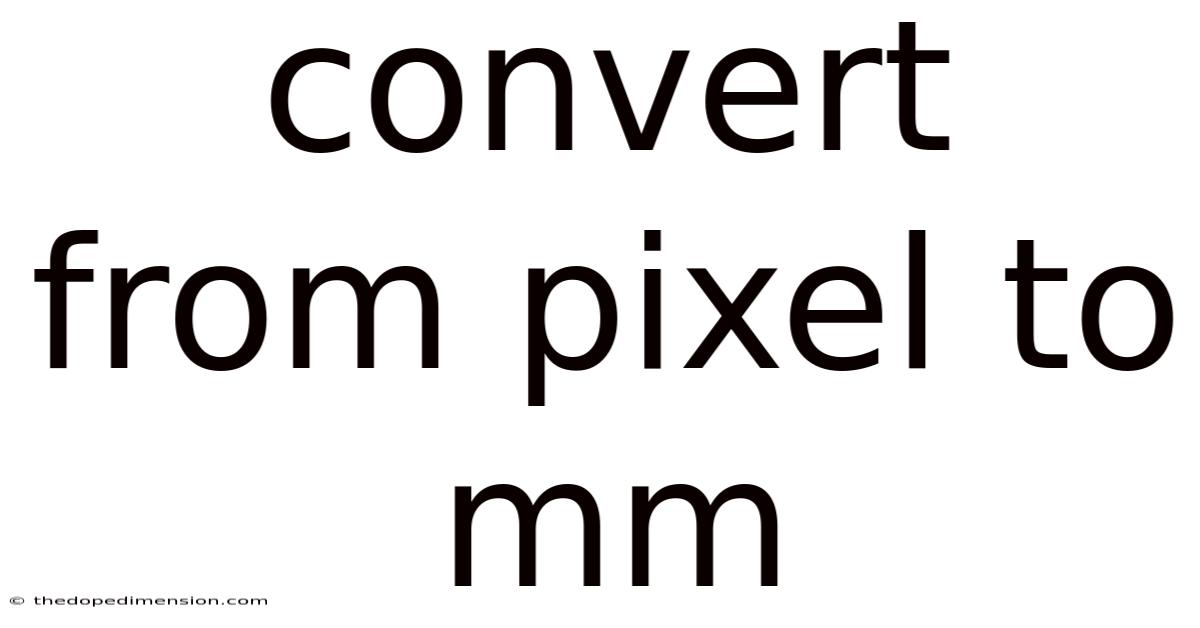
Table of Contents
Converting Pixels to Millimeters: A Comprehensive Guide
Understanding the relationship between pixels and millimeters is crucial for anyone working with digital images, print design, or web development. Pixels are units of digital resolution, representing the smallest addressable element on a screen or image. Millimeters, on the other hand, are physical units of length in the metric system. This article will provide a detailed explanation of how to convert pixels to millimeters, covering various scenarios and addressing common misconceptions. We'll explore the factors influencing this conversion, delve into the mathematical calculations, and provide practical examples to solidify your understanding.
Understanding Pixels and Millimeters
Before diving into the conversion process, let's clarify the fundamental differences between pixels and millimeters.
-
Pixels (px): These are discrete units of digital information. A pixel represents a single point of color on a screen or image. The number of pixels determines the resolution of an image – higher pixel counts generally mean sharper, more detailed images. Pixels are inherently resolution-dependent; the physical size they represent varies based on the device's screen resolution or printer's dots per inch (DPI) setting.
-
Millimeters (mm): These are units of physical length in the metric system. One millimeter is one-thousandth of a meter. They represent an actual physical measurement, independent of resolution. Millimeters are used to describe the physical dimensions of printed materials, screen sizes, or other physical objects.
The key difference is that pixels describe digital information, while millimeters describe physical dimensions. Converting between them requires considering the dots per inch (DPI) or dots per centimeter (DPC) setting, which relates the number of pixels to the physical size.
The Crucial Role of DPI/DPC
The conversion from pixels to millimeters hinges on the DPI (dots per inch) or DPC (dots per centimeter) setting. This value specifies how many pixels are printed or displayed per inch or centimeter. Higher DPI/DPC values result in higher print or display resolution, meaning more pixels are used to represent the same physical area. This leads to a sharper, more detailed output.
- DPI (Dots Per Inch): Used primarily in the United States and other countries using the imperial system.
- DPC (Dots Per Centimeter): Used predominantly in countries using the metric system.
It’s important to note that DPI/DPC is not an inherent property of the image file itself, but rather a setting applied during printing or display. An image file might have a certain number of pixels, but the actual physical size it occupies will depend on the DPI/DPC used.
Calculating the Conversion: Pixels to Millimeters
The conversion formula is straightforward once you have the DPI/DPC. Here's how it works:
1. Determine the DPI/DPC: This information is usually specified in your printing software or display settings. If unsure, consult your printer's manual or your screen's specifications. A standard DPI for print is often 300 DPI, while screen DPI varies widely depending on device.
2. Convert Inches to Millimeters (if using DPI): Since DPI is expressed in inches, you'll need to convert inches to millimeters. There are approximately 25.4 millimeters in one inch.
3. Apply the Conversion Formula:
-
Using DPI:
mm = (px / DPI) * 25.4 -
Using DPC:
mm = px / DPC
Where:
mmrepresents the dimension in millimeters.pxrepresents the dimension in pixels.DPIrepresents the dots per inch.DPCrepresents the dots per centimeter.
Practical Examples
Let's illustrate the conversion with a few examples:
Example 1 (DPI):
You have a digital image that is 1000 pixels wide and you want to print it at 300 DPI. What will be its width in millimeters?
mm = (1000 px / 300 DPI) * 25.4 mm/inch ≈ 84.67 mm
Therefore, the printed image will be approximately 84.67 millimeters wide.
Example 2 (DPC):
You have a web design element that is 500 pixels wide, and your screen's DPC is set to 96 DPC. What's its width in millimeters?
mm = 500 px / 96 DPC ≈ 5.21 mm
The web element will be approximately 5.21 millimeters wide on your screen.
Example 3: Considering Height and Width
Let's say you have an image that is 800 pixels wide and 600 pixels high, and you want to print it at 300 DPI.
- Width:
mm = (800 px / 300 DPI) * 25.4 mm/inch ≈ 67.73 mm - Height:
mm = (600 px / 300 DPI) * 25.4 mm/inch ≈ 50.8 mm
The printed image would be approximately 67.73 mm wide and 50.8 mm high.
Factors Affecting Pixel-to-Millimeter Conversion Accuracy
Several factors can influence the accuracy of your pixel-to-millimeter conversion:
- DPI/DPC Setting: The most significant factor. Inaccurate DPI/DPC settings will lead to incorrect physical dimensions.
- Screen Resolution: On screen, the actual physical size represented by a pixel varies depending on the screen's resolution and size.
- Printer Calibration: Printer calibration affects the accuracy of printed output. A poorly calibrated printer might not accurately reproduce the intended dimensions.
- Image Scaling: Scaling an image up or down can affect its quality and physical dimensions, potentially leading to slight inaccuracies in the conversion.
Frequently Asked Questions (FAQ)
Q1: Why is my printed image smaller/larger than expected?
This is often due to incorrect DPI settings. Ensure your DPI setting matches the intended print resolution. Check your printer settings and printing software to confirm the DPI used for printing.
Q2: Can I convert pixels to millimeters without knowing the DPI/DPC?
No. The DPI/DPC value is essential for the conversion, as it establishes the relationship between pixels (digital units) and millimeters (physical units).
Q3: What's the difference between resolution and DPI/DPC?
Resolution refers to the number of pixels in an image (e.g., 1920x1080 pixels). DPI/DPC specifies how many of those pixels are printed or displayed per inch or centimeter, directly impacting the physical size of the image.
Q4: Is there a universal DPI/DPC value?
No. The appropriate DPI/DPC depends on the intended use. High DPI/DPC (e.g., 300 DPI for print) is necessary for high-quality printed materials, while lower values (e.g., 72 DPI for web) are often sufficient for screen display.
Conclusion
Converting pixels to millimeters is a vital skill for anyone working with digital images and print media. By understanding the relationship between pixels, DPI/DPC, and millimeters, you can accurately predict and control the physical dimensions of your printed or displayed output. Remember that accurate DPI/DPC settings are crucial for achieving the desired results. Using the formulas and examples provided in this guide, you can confidently perform these conversions and avoid common pitfalls in your design and printing projects. Accurate conversion ensures that your designs are rendered as intended, whether displayed on a screen or printed on paper. Mastering this process contributes significantly to the overall quality and professionalism of your work.
Latest Posts
Latest Posts
-
Convert 35 Centimeters To Inches
Aug 26, 2025
-
What Is 15ml In Teaspoons
Aug 26, 2025
-
Convert Mg To Oz Calculator
Aug 26, 2025
-
Convert Ml To Pints Calculator
Aug 26, 2025
-
80 Cm By 80 Cm
Aug 26, 2025
Related Post
Thank you for visiting our website which covers about Convert From Pixel To Mm . We hope the information provided has been useful to you. Feel free to contact us if you have any questions or need further assistance. See you next time and don't miss to bookmark.