64 Bit Convert To Kb
thedopedimension
Aug 25, 2025 · 6 min read
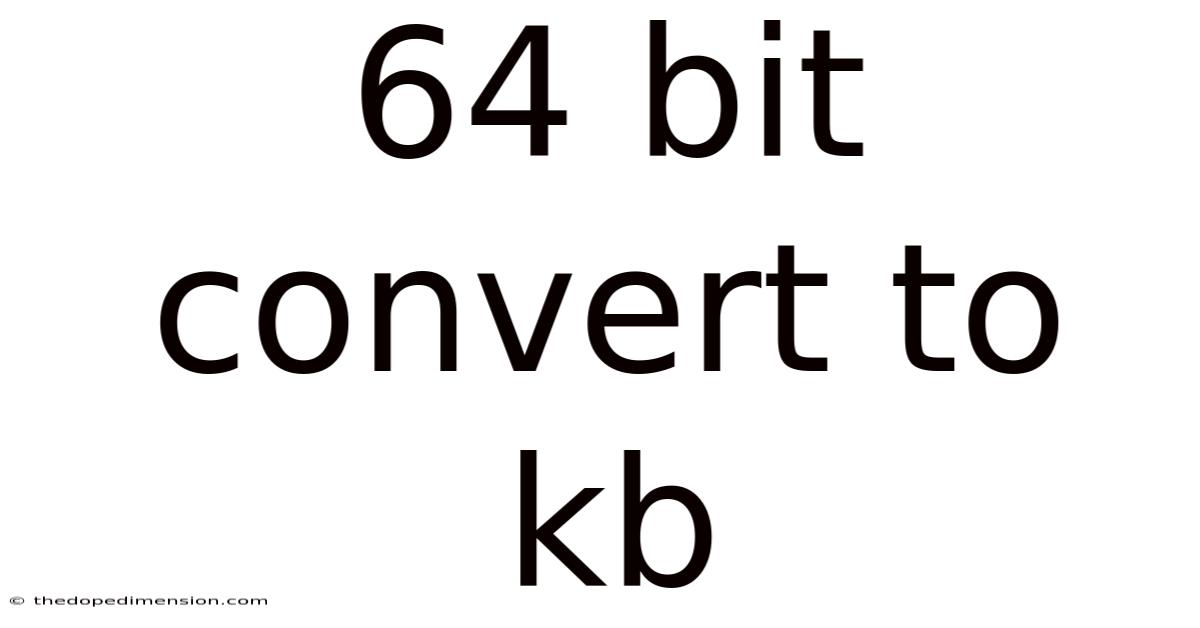
Table of Contents
Understanding 64-bit and its Conversion to KB: A Comprehensive Guide
Understanding how 64-bit relates to kilobytes (KB) requires a journey through the fundamental concepts of computer data storage and measurement. This article will demystify the connection, explaining the difference between bit and byte, the role of 64-bit architecture, and finally, how to perform the necessary conversions. We'll also delve into some common misconceptions and address frequently asked questions. By the end, you'll have a solid grasp of this seemingly complex topic.
Introduction: Bits, Bytes, and Beyond
Before tackling the 64-bit to KB conversion, let's establish a clear understanding of the basic units of digital information. The smallest unit is the bit, which represents a binary digit – either a 0 or a 1. Eight bits grouped together form a byte, the fundamental unit used to represent characters, numbers, or instructions in a computer.
Now, let's introduce the concept of 64-bit architecture. This refers to the size of the registers and data paths within a computer's central processing unit (CPU). A 64-bit architecture allows the CPU to process 64 bits of data simultaneously. This results in significantly faster processing speeds and the ability to address a vastly larger amount of RAM (Random Access Memory) compared to its 32-bit predecessor.
The key takeaway here is that while 64-bit describes the processing capacity of a system, KB (kilobytes) refers to data storage size. They are related, but not directly convertible in a simple, single-step calculation. The conversion requires understanding how data is stored and organized within the system's memory.
From Bits to Bytes to Kilobytes: The Conversion Ladder
The conversion from bits to kilobytes is a multi-step process:
-
Bits to Bytes: As mentioned, 8 bits constitute 1 byte. Therefore, to convert bits to bytes, you simply divide the number of bits by 8.
-
Bytes to Kilobytes: A kilobyte (KB) is conventionally considered to be 1024 bytes (2<sup>10</sup> bytes). This is because computers operate on powers of 2. While sometimes referred to as 1000 bytes, the 1024 byte definition is the standard used in computing. Therefore, to convert bytes to kilobytes, you divide the number of bytes by 1024.
Example: Let's say you have 64 bits of data.
- Bits to Bytes: 64 bits / 8 bits/byte = 8 bytes
- Bytes to Kilobytes: 8 bytes / 1024 bytes/KB ≈ 0.0078 KB
Therefore, 64 bits are approximately equal to 0.0078 kilobytes. This highlights the significant difference in scale between bits and kilobytes.
64-bit and Data Storage: A Deeper Dive
It’s crucial to understand that the 64-bit architecture itself doesn't directly translate to a specific amount of storage in KB. A 64-bit system can handle files and data of any size, from a few KB to terabytes (TB) and beyond. The 64-bit aspect impacts how the system manages and processes this data, enabling it to handle larger amounts more efficiently. Think of it like a highway: a wider highway (64-bit) can handle a greater volume of traffic (data) than a narrower highway (32-bit), but the amount of traffic itself isn't defined by the highway's width.
The actual storage capacity of a system depends on several factors, including:
- Hard Drive or SSD Capacity: The physical storage device determines the maximum amount of data that can be stored. This is measured in gigabytes (GB), terabytes (TB), and even petabytes (PB) for large storage systems.
- RAM: The amount of RAM directly impacts the amount of data that can be actively accessed by the system at any given time. While a 64-bit system can address significantly more RAM than a 32-bit system, the actual amount of RAM is determined by the installed modules.
- File System: The file system (e.g., NTFS, FAT32, ext4) manages how data is organized and stored on the storage device.
Practical Implications of 64-bit Architecture
The significance of 64-bit architecture extends beyond simple data conversion. Here are some key practical implications:
- Larger Address Space: 64-bit systems can access significantly more RAM than 32-bit systems. This is because the 64-bit address bus can address a much larger range of memory locations. This is particularly crucial for demanding applications like video editing, 3D modeling, and gaming, which often require vast amounts of RAM.
- Improved Performance: The ability to process 64 bits of data at a time leads to faster processing speeds, resulting in improved overall system performance.
- Support for Larger Files: 64-bit systems can handle files exceeding the 4GB limit imposed by 32-bit systems. This is a considerable advantage for working with large datasets, high-resolution images, and large videos.
- Enhanced Security: 64-bit operating systems often incorporate advanced security features, improving system protection against malware and other security threats.
Common Misconceptions
Let's address some common misconceptions surrounding 64-bit and its relationship to KB:
- 64-bit means 64KB of RAM: This is completely false. The 64-bit architecture refers to the CPU's processing capacity, not the amount of RAM.
- 64-bit systems are always faster: While 64-bit architectures generally offer performance advantages, the actual speed improvement depends on various factors, including the CPU's clock speed, the amount of RAM, and the application being used.
- All 64-bit systems are the same: Different 64-bit processors and systems vary considerably in their performance and capabilities.
Frequently Asked Questions (FAQ)
Q: How do I know if my system is 64-bit?
A: You can usually find this information in your system's settings. In Windows, search for "System Information" and check the "System Type" entry. In macOS, go to "About This Mac." Linux distributions typically provide this information through system commands.
Q: Do I need a 64-bit system?
A: If you're running demanding applications or working with large files, a 64-bit system is highly recommended. However, for basic tasks, a 32-bit system might suffice.
Q: Can I run 32-bit applications on a 64-bit system?
A: Yes, most 64-bit operating systems can run 32-bit applications using emulation.
Q: What is the difference between 64-bit and 128-bit?
A: 128-bit architectures are even more powerful than 64-bit, offering even greater processing capabilities and the ability to address even larger amounts of RAM. However, they are less common in consumer-level systems.
Conclusion
While the direct conversion of 64 bits to kilobytes results in a tiny fraction of a KB (approximately 0.0078 KB), it's important to remember that 64-bit describes the architecture of the processor, not the data storage size. A 64-bit system can handle files and data of any size, offering significant advantages in terms of processing speed, memory addressing, and file size limitations. Understanding the fundamental units of data measurement (bits, bytes, KB, MB, GB, etc.) and their relationships is essential for navigating the world of computer technology. This article aimed to provide a clear and comprehensive understanding of these concepts, addressing common misconceptions and equipping you with the knowledge to confidently discuss 64-bit systems and data storage.
Latest Posts
Latest Posts
-
Btu Hr To Kcal Hr
Aug 25, 2025
-
22 Inches How Many Feet
Aug 25, 2025
-
15 Fl Oz To Cups
Aug 25, 2025
-
66 2 Mbtu Convert To Kwh
Aug 25, 2025
-
Conversion Fl Oz To Liter
Aug 25, 2025
Related Post
Thank you for visiting our website which covers about 64 Bit Convert To Kb . We hope the information provided has been useful to you. Feel free to contact us if you have any questions or need further assistance. See you next time and don't miss to bookmark.