2.5 X 3.5 In Pixels
thedopedimension
Sep 20, 2025 · 5 min read
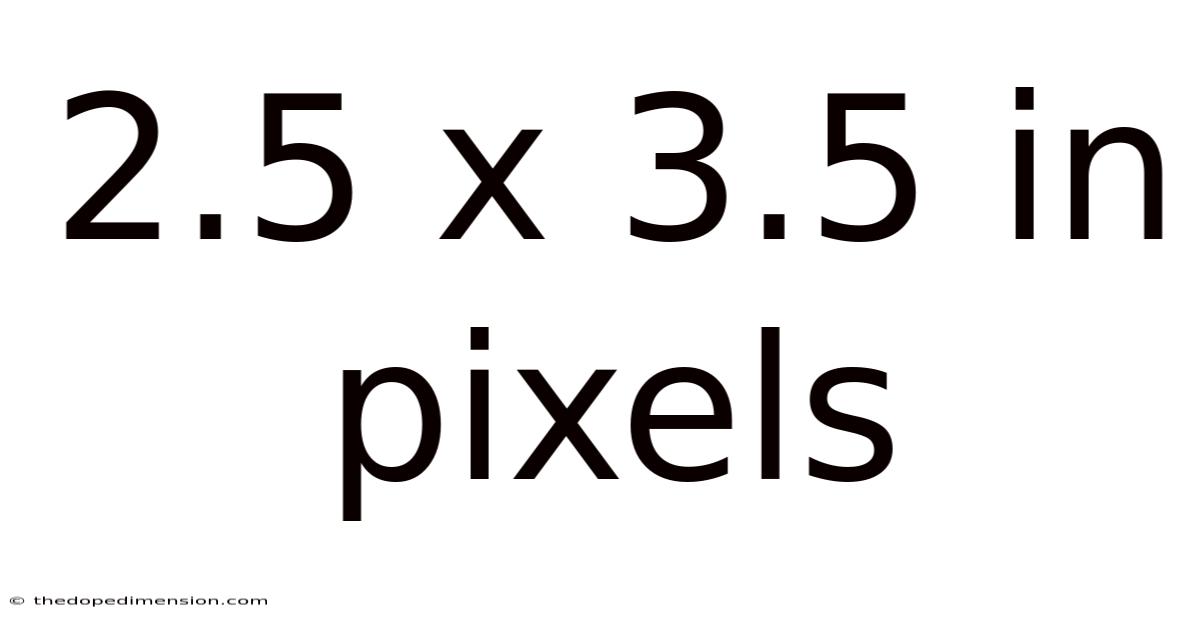
Table of Contents
Decoding the Digital Realm: A Deep Dive into 2.5 x 3.5 Inches in Pixels
Understanding image dimensions, particularly when converting physical measurements to pixel counts, is crucial for anyone working with digital images, whether you're a photographer, graphic designer, web developer, or simply someone who enjoys sharing photos online. This article will explore the intricacies of converting 2.5 x 3.5 inches into pixels, explaining the factors that influence the pixel count and offering a comprehensive guide to help you navigate this common digital dilemma. We’ll cover the relevant concepts, practical calculations, and frequently asked questions to provide a complete understanding of this seemingly simple yet multifaceted topic.
Understanding Pixels and Resolution: The Foundation
Before diving into the specifics of 2.5 x 3.5 inches in pixels, let's establish a firm understanding of the core concepts: pixels and resolution.
-
Pixels: Pixels are the tiny squares of color that make up a digital image. Think of them as the individual building blocks of a picture. The more pixels an image contains, the higher its resolution and the greater the detail.
-
Resolution (PPI/DPI): Resolution refers to the number of pixels per inch (PPI) or dots per inch (DPI). While often used interchangeably, PPI is generally preferred for screen displays, while DPI is more common for print. A higher PPI/DPI value means more pixels are packed into each inch, resulting in a sharper, clearer image. The resolution is the key factor determining how many pixels represent a given physical size, like our 2.5 x 3.5 inches.
Calculating Pixels from Inches: The Process
Converting inches to pixels isn't a straightforward calculation; it depends entirely on the desired resolution. There's no single answer to "how many pixels are in 2.5 x 3.5 inches?" without specifying the resolution.
Let's illustrate the calculation process with examples:
Example 1: 72 PPI (Common for web images)
- Width: 2.5 inches * 72 pixels/inch = 180 pixels
- Height: 3.5 inches * 72 pixels/inch = 252 pixels
Therefore, at 72 PPI, a 2.5 x 3.5-inch image would be 180 x 252 pixels.
Example 2: 300 PPI (Common for print)
- Width: 2.5 inches * 300 pixels/inch = 750 pixels
- Height: 3.5 inches * 300 pixels/inch = 1050 pixels
At 300 PPI, the same 2.5 x 3.5-inch image becomes significantly larger: 750 x 1050 pixels. This higher resolution is necessary for print to ensure sharp details and avoid pixelation.
General Formula:
The general formula to calculate the pixel dimensions is:
- Pixels (width) = Inches (width) * PPI
- Pixels (height) = Inches (height) * PPI
Choosing the Right Resolution: Context Matters
The appropriate resolution for your image heavily depends on its intended use:
-
Web Images: Resolutions between 72 and 150 PPI are generally sufficient for web use. Higher resolutions will result in larger file sizes without significant visual improvement on screen.
-
Print Images: For high-quality print, resolutions of 300 PPI or higher are recommended to ensure sharp details and prevent pixelation. Lower resolutions will produce blurry or pixelated prints.
-
Retina Displays: Devices with Retina displays (like many Apple products) have higher pixel densities. To fully utilize the screen's capabilities, you might consider higher resolutions.
Beyond the Basics: Aspect Ratio and Image Scaling
-
Aspect Ratio: The aspect ratio is the ratio of the width to the height of an image. In our case, the aspect ratio of 2.5 x 3.5 inches is 2.5:3.5, which simplifies to 5:7. Maintaining this aspect ratio is crucial when resizing or scaling images to avoid distortion.
-
Image Scaling: When you change the dimensions of an image (e.g., increasing or decreasing the pixel count), you're essentially scaling it. Scaling up (increasing pixels) can introduce blurriness if not done carefully, while scaling down (decreasing pixels) can lead to pixelation and loss of detail. High-quality scaling algorithms minimize these effects.
Practical Applications and Considerations
Understanding the relationship between inches and pixels is vital in various contexts:
-
Photography: Knowing your camera's sensor size and the desired print size helps determine the necessary resolution for capturing high-quality images.
-
Graphic Design: Graphic designers need to specify the dimensions in pixels when creating images for websites, print materials, or other digital platforms.
-
Web Development: Web developers need to optimize images for web use, ensuring they are appropriately sized and compressed to avoid slow loading times.
-
Digital Art: Artists working digitally need to consider the resolution of their artwork based on the final output medium (screen, print, etc.).
Frequently Asked Questions (FAQ)
Q: Can I convert a 2.5 x 3.5-inch image to a different aspect ratio?
A: Yes, but it will involve cropping or adding empty space (letterboxing or pillarboxing). Cropping removes parts of the image, while adding empty space maintains the aspect ratio but introduces blank areas.
Q: What happens if I use a lower resolution than recommended for print?
A: You'll get a blurry, pixelated print. The image won't look sharp and the detail will be lost.
Q: What software can I use to convert inches to pixels?
A: Many image editing software programs (like Photoshop, GIMP) and online tools allow you to resize images, specifying dimensions in either pixels or inches, automatically calculating the other.
Q: Is DPI the same as PPI?
A: While often used interchangeably, DPI generally refers to print resolution (dots per inch), while PPI is more commonly used for screen resolution (pixels per inch). The underlying concept is the same, however, representing the density of elements within an inch.
Conclusion: Mastering the Pixel-Inch Conversion
Converting 2.5 x 3.5 inches to pixels isn't about finding a single answer; it's about understanding the process and the factors that influence the outcome. The key is determining the appropriate resolution based on the intended use of the image. By mastering this fundamental concept, you'll be better equipped to manage your digital images effectively, ensuring optimal quality and efficiency in your projects, whether they are for web display, professional print, or personal use. Remember to always consider the intended use and choose a resolution that best suits the purpose. This detailed understanding ensures your digital images look their absolute best.
Latest Posts
Latest Posts
-
De Pesos Argentinos A Dolares
Sep 20, 2025
-
Aed To Pkr Exchange Rate
Sep 20, 2025
-
28 000 Btu Air Conditioner
Sep 20, 2025
-
1 Da To G Mol
Sep 20, 2025
-
Brazilian Reais To Canadian Dollars
Sep 20, 2025
Related Post
Thank you for visiting our website which covers about 2.5 X 3.5 In Pixels . We hope the information provided has been useful to you. Feel free to contact us if you have any questions or need further assistance. See you next time and don't miss to bookmark.